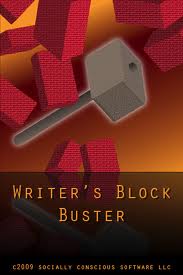Assistive Technology Blog July 2012
Translate
Thursday, 19 July 2012
Day 12- Thurs., July 19, 2012.
The resource our group developed yesterday, a Blog, "Assistive Technologies to Support Writers", our previously developed Blog "Webinar Report on Apps for Executive Function", ALL that we have learned in class and from the Blogs developed by our peers is a wealth of information that I can apply to all my students in my classroom in one way or another. Another great feature of technology is how accessible it is for everyone. I wont pretend that I will be able to remember every single one of the resources we discovered this past few weeks, but I will remember where to find them! I now feel I have an abundance of resources to help all students, in any grade I will teach, experience success. I love the feeling of having an ever expanding "Toolbox"!
Tuesday, 17 July 2012
Day 10- Tues., July 17, 2012.
Although it is only Tuesday we began the class by writing a paragraph about what our plans were for the upcoming weekend. Although I began to visualise some ice cold beverages and dancing with friends, that was not the intent of this activity...
The intent was to have us think about the writing process in all its complexity. Writing is the opposite of reading and is a more invovled and complex process becasuse it includes the reading process. If you saw the reading task analysis I had in an earlier post then you have some idea how complex and in depth it is. Here is a task anaylsis of the writing process by my professor, Barbara Welsford, M.Ed., ATP, ATS, LD&ATS, ADE:
We are working in groups tomorrow and Thursday to develop a new Blog highlighting technology (high and low) to support writers. We will be inserting apps and technology we find beneficial into the task anaylsis. Once this is complete I will post a link to this new Blog on here. In the meantime, I was not sure what else to write about today and joked I have "writer's block". A friend said, "I bet there is an app for that!". So I decided to investigate that possibility... sure enough there is!
Writer's Block Buster app for $3.99- is a great app for srtuggling writers who have difficulty with executive functioning and/or attention difficulties. It provides the ability to search through its large database of questions and explanations for different things that may be causing or lead to a cure to your writer's block. It also has a Muse and Scenario generator/storage engine that allows you to create and keep track of all of the people, places, and things in your story.
Alhough there is not an app that will write my Blog for me, there is lots of advice how to write a Blog. I will continue to research apps, as well as other technologies, that will help students and myself even, in the writing process.
Monday, 16 July 2012
Day 9- Mon., July 16, 2012.
For the first time ever I am more impressed with my PC's ability than my friend Nancy's mac. Normally I am very jealous of the speed at which her computer boots up, her programs respond, as well as downloading capabilities- not to mention the built in user friendly features. I love the Mac vs. PC commercials and on more than one occasion have secretly hoped my PC will soon die so I have a reason to invest in a Mac.
However, today as we use Kurzweil I found it more user friendly on my PC than her Mac, and honestly schools do not have Macs so it is best I get used to using it on PCs.
Kurzweil is a very inclusive user friendly program that Assitive Tech may recommended for a student with LD or Visual impairment. It provides the user with access to info. (compensatory measures) and is a means to export information through mp3/word doc. etc. Students could start using this program as early as Grade 3 or 4 and continue with it up to 12 and post secondary. The South Shore regional School Board doesn't start this program until Grade 7 (before then it is remediation tactics). Its cost is $1000/ license. As we were exploring the Kurzweil program I took the following notes on some of the features:
Points of interest from our discussion today that made me want to think about/explore more are:
- Start menu --> All programs--> Accessibility--> You will find a microphone to record and a folder called "Ease of access" where there is a magnifier, narrator, on screen keyboard and windows speech recognition
A great website that supports Universal Design for Learning is:
UDL needs to be in our vocabulary and in our practise because as a teacher it is our responsibility to provide materials that promote success. After exploring the site I have identified 5 programs through UDLtoolkit that I could see myself use in my classroom:
1. StarFall for reading remediation- It is a great reading resource for pre-school - up until early readers. I like the site because it offers activities at various reading readiness levels (learning ABC's to early reading), plus students can have a story out loud to them, play games or explore the various theme units. I could see bringing this up on my classroom computer for all students to explore during independent work stations (after I have modelled it). I think students who are ESL, have difficulty with sound/symbol relationships, attention difficulties and trouble decoding would benefit from this site.
2. Mother Goose Club- I particularly like the song section of this website because it has been my experience that students can learn the words to poems/songs very quickly. My most struggling reader in primary could match words one to one when reading words that had a rhythm/were put to a beat. The site is easy to manoeuvre, with visual supports and audio labels to accompany the text. The characters and costumes also help to keep student attention.
3. National Library for Manipulatives- this site offers manipulatives and interactive activities for grades Pre K-12 in all of the main topics our NS curriculum covers in mathematics. This is a one stop math shop! This is great for differentiating math activities to varying ability levels, to help students attain to task and for kinesthetic learners.
4. Project Based Learning Writing Checklists- is a great tool I could see using in my class on a regular basis in Writer's Workshop. I can create check lists to have in the Writer's journal as reminders of what to lookfor when editing a writing piece and I can create lists specifically to accompany my mini lesson for writing topics to focus in on. This is useful for students who need assistance attending to task, who have execuative functioning difficulties and for those who like structure.
5. 100 Useful Tools for Special Needs- Although I do not agree with the name of this site, I believe these tools are useful for everyone not just those with "Special Needs", it is always great to have a "go to" site where there is a bit of all the curriculum areas at your finger tips. It has everything from evaluation tools (I would be caustious and hesitant in how these are used), to a variety of interactive and assistance providing L.A and Math sites, as well as sites that highlight tools for communicating/social skills, studying and organization.
However, today as we use Kurzweil I found it more user friendly on my PC than her Mac, and honestly schools do not have Macs so it is best I get used to using it on PCs.
Kurzweil is a very inclusive user friendly program that Assitive Tech may recommended for a student with LD or Visual impairment. It provides the user with access to info. (compensatory measures) and is a means to export information through mp3/word doc. etc. Students could start using this program as early as Grade 3 or 4 and continue with it up to 12 and post secondary. The South Shore regional School Board doesn't start this program until Grade 7 (before then it is remediation tactics). Its cost is $1000/ license. As we were exploring the Kurzweil program I took the following notes on some of the features:
- collapsible tool bars so when a student does not need/not using one you can hide it to make the screen less busy for the viewer.
- zoom (magnification) for the visual impairment and reluctant reader who may say it looks too long to read
- can speed up/slow down the reading rate (usually good to have around 140 words/min), some people with visual impairments can handle it as fast as 400 words/min. because they are strong auditory processors and don't get slowed down by the visuals
- highlights each sentence and the word as it reads it (for students with attention/visual disabilities
- multi-sensory interactive reading activities to keep them engaged with the document (great for students with ADHD and comprehension needs)
- can repeat the text over as much as needed for those who have trouble decoding/ short term memory issues, it gives them access to the information, engages them, allows them to work independently, and can help them commit to memory
- dictionary option to read vocabulary (can change to younger student friendly dictionary)
- translate text to a different language
- synonym and pronounce features for ESL students, maybe students can read the text on own until they get to a word they don't know and have the program pronounce it for them
- syllables feature to break a word down to hear
- "Help" document houses a huge depot of resources
- can convert documents to another type of file (.doc., .txt, etc.) then can be taken into natural reader or another program on a computer that does not have Kurzweil (a resource teacher can send the teacher something to be worked on the classroom computer that does not have this program); converting the document takes away the formatting- some kids don't like it because it looks different then their neighbours piece and there are no pictures
- adaptable to select read by sentence/line/paragraph, have to click to continue to go to the next line/sentence/paragraph; this is good for visual disabilities to be able to follow along for tracking and attention to task
- press "thumbnail" to view where you are on the page and where you are in relation to the entire document so a student can visually see where they are on the page and how long the document is
- can highlight parts of text (good to use instead of having student write out answers to questions) to check for comprehension (because you can't type on the document), however can use sticky notes/text boxes
- can add sticky notes/text boxes (mini word processor to use word prediction) to the text to put in questions to be answered or give directions/a message
- use visual column notes to help organise, this is good for those who have executive function difficulties
- insert bubble notes to:
- Assess comprehension (asking True/False, Multiple choice and Text answers)
- Keeps the student engaged with the text
- Chunk the text into manageable pieces
- Provide interaction- students attend more because they see a question mark coming and know they will have to answer a question
- Can make questions to use as study notes and highlight the main points of the article
- Give background information
- It automatically reads the questions (you can set it so they automatically pop up)
- Provides Independence for the student
- Ways to use voice notes:
- Embed audio files
- Provide background information
- Give instruction
- Elaborate on a concept
- Provide encouragement as they are making their way through a piece
- has a component very similar to the Inspiration program embedded in it (to make brainstorming maps, diagrams, etc.), can make notes in this section utilising a crystal ball icon offering word predicting for struggling writers so they can get out their ideas instead of getting bogged down with trying to decode and write the words, more freely flow thoughts (instead of the getting the sentence "The birds are dead.", you could get "The Condor birds are almost extinct."). This allows you to evaluate what they know not what they can write
- access to information for kids, how many iPads can you buy for the price of Kurzweil...?! and only hat student can access it where everyone can use the iPad
Points of interest from our discussion today that made me want to think about/explore more are:
- Dept. of Ed. has their own printing company, and the Book Bureau gets a kick back from orders (things often cost more and we have to order from there)- Where is the accountability?When you have a monopoly over the market then there is no competition...why is it allowed to be set up this way?
- Assitive Technology has been flipped upside down because of devices like Apple products and apps. Everyone wants to use it and so many people are buying them, it's helping to bring the cost down- on the other hand it changes so quickly I am apprehensive to invest in the latest technology (specifically thinking latest iPad) because it becomes outdated so quickly. This weekend when I was at the mall I saw a QR code on a sign and by scanning it I was able to register to win a trip. If I didn't have a Smart Phone that could scan QR codes I would have missed this opportunity.
- It's about making curriculum accessible to everyone, not changing it for the disability
- Start menu --> All programs--> Accessibility--> You will find a microphone to record and a folder called "Ease of access" where there is a magnifier, narrator, on screen keyboard and windows speech recognition
A great website that supports Universal Design for Learning is:
UDL needs to be in our vocabulary and in our practise because as a teacher it is our responsibility to provide materials that promote success. After exploring the site I have identified 5 programs through UDLtoolkit that I could see myself use in my classroom:
1. StarFall for reading remediation- It is a great reading resource for pre-school - up until early readers. I like the site because it offers activities at various reading readiness levels (learning ABC's to early reading), plus students can have a story out loud to them, play games or explore the various theme units. I could see bringing this up on my classroom computer for all students to explore during independent work stations (after I have modelled it). I think students who are ESL, have difficulty with sound/symbol relationships, attention difficulties and trouble decoding would benefit from this site.
2. Mother Goose Club- I particularly like the song section of this website because it has been my experience that students can learn the words to poems/songs very quickly. My most struggling reader in primary could match words one to one when reading words that had a rhythm/were put to a beat. The site is easy to manoeuvre, with visual supports and audio labels to accompany the text. The characters and costumes also help to keep student attention.
3. National Library for Manipulatives- this site offers manipulatives and interactive activities for grades Pre K-12 in all of the main topics our NS curriculum covers in mathematics. This is a one stop math shop! This is great for differentiating math activities to varying ability levels, to help students attain to task and for kinesthetic learners.
4. Project Based Learning Writing Checklists- is a great tool I could see using in my class on a regular basis in Writer's Workshop. I can create check lists to have in the Writer's journal as reminders of what to lookfor when editing a writing piece and I can create lists specifically to accompany my mini lesson for writing topics to focus in on. This is useful for students who need assistance attending to task, who have execuative functioning difficulties and for those who like structure.
5. 100 Useful Tools for Special Needs- Although I do not agree with the name of this site, I believe these tools are useful for everyone not just those with "Special Needs", it is always great to have a "go to" site where there is a bit of all the curriculum areas at your finger tips. It has everything from evaluation tools (I would be caustious and hesitant in how these are used), to a variety of interactive and assistance providing L.A and Math sites, as well as sites that highlight tools for communicating/social skills, studying and organization.
Friday, 13 July 2012
Day 8- Fri., July 13th, 2012.
Predominately teaching lower elementary I was very interested in the Fine Motor skills webinar. I knew fine motor skills are precise coordinated movements using joints and muscles of the body to manipulate pencils, crayons etc., but what I did not realise before this webinar was how much of the total body is involved. Fine motor skills do not just involve using the muscles in your hand and arm; it involves shoulder muscles and having good trunk control. It was said it relies on all the body systems from the inside out. I was surprised to learn that pencil grip is established by age 10-11, I thought it was much earlier (I was thinking 7-8). This gives lower elementary teachers and parents more time than I thought to strengthen muscles, correct formation and work on pencil grip issues students may have.
The webinar highlighted some great apps to develop and support fine motor skills. Here are a few I can see using in my classroom:
 Dexteria App $4.99- I like the fact that it was
Dexteria App $4.99- I like the fact that it was
designed by Occupational Therapists (OT), it provides many different types of exercises for the whole hand that develops fine motor skills and writing readiness. The games develop tapping, pinching and writing skills. I really like the letter formation aspect that is like the popular Handwriting Without Tears program that I used in my classroom this year. I could see using this app in the classroom to support struggling writers as well as practise for beginning writers. A stylus can be used with this app to help develop proper pencil grip. It is very engaging and offers rewards for task completion.
 Injini app $29.99 (FREE lite version available)- I LOVE that it is designed by teachers, too often teacher's experience and recommendations are not taken into consideration. It can be used to assess children in the early intervention program, provides engagement and sustains attention to task. It involves the use of the whole hand, not just one finger tapping the screen.You can use a stylus. Some of its great features are the countdown to prepare for the activity (3,2,1), a simple screen format, reinforce after completion, and it is self correcting.
Injini app $29.99 (FREE lite version available)- I LOVE that it is designed by teachers, too often teacher's experience and recommendations are not taken into consideration. It can be used to assess children in the early intervention program, provides engagement and sustains attention to task. It involves the use of the whole hand, not just one finger tapping the screen.You can use a stylus. Some of its great features are the countdown to prepare for the activity (3,2,1), a simple screen format, reinforce after completion, and it is self correcting.
 Touch and Write app used to be a free, but now the charge is $2.99- it is a rewarding, self correcting, fun child centre app where players can choose what they want to "write" with ( examples are frosting, whipped cream, shaving cream, etc.)- which adds an additional appeal!
Touch and Write app used to be a free, but now the charge is $2.99- it is a rewarding, self correcting, fun child centre app where players can choose what they want to "write" with ( examples are frosting, whipped cream, shaving cream, etc.)- which adds an additional appeal!
Writepad $9.99- use stylus or finger to convert writing to text. It is engaging to have print go to text immediately, it goes to speech, has word prediction, edit features, language options and you can email it.

A very appealing app for young students would be the Cars2 Map app which is free- but the catch is you have to buy the car for it separate, which is approx.$25 through ebay. It is great for developing the tripod grasp (when holding the car), developing proper pressure technique from holding the car on the ipad, and it promotes directionality,use non dominate hand as well as wrist action. What I do not like is how much they charge for the car; if it wasn't associated with Cars the movie it would sell for a fraction of the cost.
Younger students would enjoy using all of these apps, but I can especially see my students who have difficulty attending and who require rewards for task completion to benefit from these.
The webinar highlighted some great apps to develop and support fine motor skills. Here are a few I can see using in my classroom:
 Dexteria App $4.99- I like the fact that it was
Dexteria App $4.99- I like the fact that it was designed by Occupational Therapists (OT), it provides many different types of exercises for the whole hand that develops fine motor skills and writing readiness. The games develop tapping, pinching and writing skills. I really like the letter formation aspect that is like the popular Handwriting Without Tears program that I used in my classroom this year. I could see using this app in the classroom to support struggling writers as well as practise for beginning writers. A stylus can be used with this app to help develop proper pencil grip. It is very engaging and offers rewards for task completion.
 Injini app $29.99 (FREE lite version available)- I LOVE that it is designed by teachers, too often teacher's experience and recommendations are not taken into consideration. It can be used to assess children in the early intervention program, provides engagement and sustains attention to task. It involves the use of the whole hand, not just one finger tapping the screen.You can use a stylus. Some of its great features are the countdown to prepare for the activity (3,2,1), a simple screen format, reinforce after completion, and it is self correcting.
Injini app $29.99 (FREE lite version available)- I LOVE that it is designed by teachers, too often teacher's experience and recommendations are not taken into consideration. It can be used to assess children in the early intervention program, provides engagement and sustains attention to task. It involves the use of the whole hand, not just one finger tapping the screen.You can use a stylus. Some of its great features are the countdown to prepare for the activity (3,2,1), a simple screen format, reinforce after completion, and it is self correcting. Touch and Write app used to be a free, but now the charge is $2.99- it is a rewarding, self correcting, fun child centre app where players can choose what they want to "write" with ( examples are frosting, whipped cream, shaving cream, etc.)- which adds an additional appeal!
Touch and Write app used to be a free, but now the charge is $2.99- it is a rewarding, self correcting, fun child centre app where players can choose what they want to "write" with ( examples are frosting, whipped cream, shaving cream, etc.)- which adds an additional appeal!Writepad $9.99- use stylus or finger to convert writing to text. It is engaging to have print go to text immediately, it goes to speech, has word prediction, edit features, language options and you can email it.

A very appealing app for young students would be the Cars2 Map app which is free- but the catch is you have to buy the car for it separate, which is approx.$25 through ebay. It is great for developing the tripod grasp (when holding the car), developing proper pressure technique from holding the car on the ipad, and it promotes directionality,use non dominate hand as well as wrist action. What I do not like is how much they charge for the car; if it wasn't associated with Cars the movie it would sell for a fraction of the cost.
Younger students would enjoy using all of these apps, but I can especially see my students who have difficulty attending and who require rewards for task completion to benefit from these.
Thursday, 12 July 2012
Day 7- Thur., July 12, 2012.
There are a plethora of apps out in the technology world. They range in function from helpful reminders for appointments, to helping us with directions, to counting calories at your favourite restaurant and a billion other things! If you can think of it chances are there is already "an app for that"! With that being said my partner, Nancy and I have found ten apps we believe to be useful in the classroom to support students in the reading process. We have answered the following questions about each app:
What does it do?
Where does it fit into the reading task analysis? (all apps can fit into more than one area)
Who can benefit from using it?
Why use it?
How can you use it in the classroom?
APP
|
WHAT WHERE WHO WHY
HOW
|
1. Sensory Training
($1.99)
|
WHAT- touch images on the screen for a visual response, you can also manipulate images
WHERE- attending to task, using visual orthographic processing
WHO- students who will benefit from developing their attention abilities (ADHD/ADD, etc.), sensory needs, tactile and visual abilities
WHY- to get students ready for learning to read, they need to be able to concentrate, focus on one task even with distractions and develop their executive functioning skills
HOW- independent use, or take turns in small learning groups
|
|
|
WHAT- An app similar to pictella, where pictures and speech to text are used to document events. Also has a question option to help guide documenting the event. After the story is complete you can email the entries in PDF format
to read and share.
WHERE- orthographic and phonological processors that recall experience, vocabulary retrieval, sequential processing
WHO- students who need to use pictures and oral communication to re-tell a story instead of traditional paper and pencil
WHY- motivating for readers and writers to tell their own stories and utilise background knowledge and lived experiences without getting hung up on the sound/letter relationships that can make reading difficult
HOW- independent use or use in pairs
|
3. Audio Books (FREE)
|
WHAT- Listen
to 4,382 classic audio books on your iPhone or iPad.
WHERE- the meaning processor category
WHO- anyone and everyone, especially those with decoding difficulties
WHY- it allows you to concentrate on the meaning of the story instead of focusing on decoding the words
HOW- independent use, small group or whole class
|
4. Sentence
Magic (FREE)
|
WHAT- This
app helps your child read words & sentences as well as build sentences, it also reads the sentences you create back to you. It is a self correcting game
WHERE- context processor, vocabulary, sentence structure, grammar
WHO- students who have little experience (ESL) or are delayed in oral language and who have difficulty with proper sequencing of words
WHY- It provides the missing link between reading just words and putting the words together to read and make meaning from a sentence, it also gives emerging readers a next step that will encourage skill building and confidence in reading.
HOW-independent use, take turns in small learning groups, or use in a whole class lesson
|
5. Reading Ther Appy
($14.99/Lite version is FREE)
|
WHAT- an automated self correcting workbook that provides cloze activities in comprehension, naming, reading and writing
WHERE- context processor, vocabulary, sequential, memory
WHO- students with delayed language development or English as a Second Language Learners
WHY- It provides support for reading comprehension, attention issues, problem solving, visual processing, reasoning
HOW- this app would be more suited for the individual user or pairs
|
6. Word Dynamo by Dictionary.com – Word Games + Study
Help ($4.99)
|
WHAT- combines engaging games with Dictionary.com’s entire word library
empowering students to master their word learning.
WHERE- meaning processor
WHO- students who need vocabulary development and need assistance with comprehension (everyone!)
WHY- when students come across a word they don't know they often do not look it up, this app can encourage them to search for the word meaning to ensure understanding
HOW- this app would be best suited for an individual or small group reading the same text
|
7. Reading Rainbow
(FREE)
|
WHAT- App
offers a library of books that you can pick and choose from to customise to the student's interests, plus it includes
interactive pictures embedded in the text and exciting video field trips to fascinating people and places.
WHERE- visual & auditory processes, practising with engagement to task
WHO- the student who has difficulty decoding, the reluctant reader, as well as those with attention difficulties who need visual stimulation to attend to task
WHY- this app could be highly motivating to the reluctant reader as it highlights the words as it is reading
HOW- independent use, take turns in small learning or a whole class lesson
|
8. Melvin's Marvellous words (FREE)
|
WHAT - teaches readers high frequency words that are most commonly found in print
WHERE- context processing,working memory, letter/sound relationships
WHO- any beginning reader, English as a second language student
WHY- beginning readers need the core high frequency words to get them started in the reading process so they can begin to try new words and read for meaning
HOW- individually, small group and teacher demonstrated with whole class participation
|
9. ABC Magic Line 3 Match (FREE)
|
WHAT- Students tap the
letters or objects to hear their sounds. They also draw lines with their fingers to
connect the sounds or pictures to the corresponding pictures.
WHERE- phonological processes, auditory, sound/letter association
WHO- students who need to develop letter sound relationships
WHY- beginning readers and struggling readers need to know the sounds the letters make, not just their names, so they can apply this relationship when decoding new words
HOW- individual, small group, interactive whole class activity
|
10.
|
WHAT- import any text, by copying and pasting it into the app, and it will read it to you (you can also select from a few different voices)
WHERE- meaning processor
WHO- any student who has visual or decoding difficulties because this allows them to auditory process the information
WHY- when the focus is on being able to understand the text, not just decoding it, then they can get the message
HOW- individual or small group
|
The reading task analysis is a work in progress that is continuously being adapted and added too. It is very complex, so this version is by no means meant to reflect a final product but rather the beginning of our understanding of everything that needs to happen in order to read.
Wednesday, 11 July 2012
Day 6- Wed., July 11th, 2012.
Blowing your nose- something we do without thinking too much about it, except maybe once it starts to run down our nose. . . Well today we thought about it more in depth than I ever imagined. We developed a task analysis of the processes our brain and body go through to blow our nose. Here is Nancy and my task analysis of blowing our nose:
An informative series to watch is PBS DVD series- "The Secret Life of the Brain"- In class we watched "The Challenge of Reading" section. It had great visuals and explanations to help me wrap my head around how all the brain processes work together for the reading task and how the processes were working in a different way in a dyslexic boy. I feel as though I need a science degree in brain functions to completely appreciate the work the brain does!
I started researching and shopping for apps to support the reading process. I am very thankful for in class time to do this, however once again I never feel that there is enough of it. I spent time researching apps that may help, then by the time I downloaded a few and played with them I realised they were not as great as originally thought. So it was back to the research process again. Tomorrow I will be posting 10 apps I have researched, tried, and recommend to support the reading process.
Need a tissue?!
Kids can have difficulty at any point of these processes when trying to complete this task. It could be with the tactile grip, the sensory feeling of tissue, fine motor skills, gross motor skills, working memory, and the list goes on. Knowing the process enables us to identify the steps involved in the sequencing so that we can figure out where the student is having difficulty in the sequence and employ assistive tech to help them complete the task. Some things we can develop for a student are video modelling appropriate behaviour is, video sequencing, and using the apps such as pictello, pic collage mentionedAn informative series to watch is PBS DVD series- "The Secret Life of the Brain"- In class we watched "The Challenge of Reading" section. It had great visuals and explanations to help me wrap my head around how all the brain processes work together for the reading task and how the processes were working in a different way in a dyslexic boy. I feel as though I need a science degree in brain functions to completely appreciate the work the brain does!
I started researching and shopping for apps to support the reading process. I am very thankful for in class time to do this, however once again I never feel that there is enough of it. I spent time researching apps that may help, then by the time I downloaded a few and played with them I realised they were not as great as originally thought. So it was back to the research process again. Tomorrow I will be posting 10 apps I have researched, tried, and recommend to support the reading process.
Tuesday, 10 July 2012
Day 5- Tues., July 10th, 2012.
Being excited about Apps and sharing our Blog presentation took our presentation longer than we anticipated and we went over time... sorry folks, thanks for staying with us!
This brings to light an issue I have with learning this new great technology- although apps are awesome and easy to use, it takes time to play and explore them. Time...something there never seems to be enough of; always needing/wishing I had more time to read, to write, to surf the net for leisure, and of course to explore this rapidly changing world of technology.
I have an iPhone and I am certain I do not know at least half of what it is capable of doing or what I can download to have it do. My downloaded apps are limited and mostly involve helpful gadgets like flashlight, level, maps, etc.
LD Presentation- students with diagnosed LD have average or above average intelligence, but have difficulty learning in one specific area. This disorder affects acquisition, retention, understanding or use of verbal and/or non verbal information and interferes with oral language, reading, writing and mathematics.
 Of the apps featured, I can see myself using is called Reading Comprehension- for $1.99, I think it would be a great app to use in small groups, guided reading groups, and for differentiated instruction because it is interactive, easy to use and there are many stories for students to read so repetition is not a worry. I like that this app includes speech selection! This app can make a student become an independent reader and I can use it as an assessment tool.
Of the apps featured, I can see myself using is called Reading Comprehension- for $1.99, I think it would be a great app to use in small groups, guided reading groups, and for differentiated instruction because it is interactive, easy to use and there are many stories for students to read so repetition is not a worry. I like that this app includes speech selection! This app can make a student become an independent reader and I can use it as an assessment tool.
Disruptive Technology Presentation- The awesome thing about their presentation is that all Apps are free. *On a side note they used a service called Sribd to embed power point presentation into their Blog- so happy they shared that with us!*
 I can see using the app in the classroom as I am teaching or working with/assessing in small groups or one to one. I can talk into my device and have Dragon Dictation write notes of what I am saying. This will be great for helping me write observations and communications I have had with students at report card time.
I can see using the app in the classroom as I am teaching or working with/assessing in small groups or one to one. I can talk into my device and have Dragon Dictation write notes of what I am saying. This will be great for helping me write observations and communications I have had with students at report card time.

The other app I like is Math Tappers. This is a great math game app that is allows various subject areas in mathematics (for lower to upper elementary) that it self monitors and corrects as they go. It allows students to work independently with it. I could use for assessing, for extending work after completing a task, during free play time, and during work centre time.
Reluctant Writers Presentation- a process as intricate as the reading process
 I like the Writer's tool box app because it provides questions for students to answer to help enhance their writing, the downfall to this app is that the student has to have advanced reading skills, so this would be more beneficial to upper elementary and Jr./Sr. High school. This app includes lessons which is great for a small group who may need more instruction on a skill but the entire class does not.
I like the Writer's tool box app because it provides questions for students to answer to help enhance their writing, the downfall to this app is that the student has to have advanced reading skills, so this would be more beneficial to upper elementary and Jr./Sr. High school. This app includes lessons which is great for a small group who may need more instruction on a skill but the entire class does not.
Reluctant Readers- The Pictella app was mentioned in this presentation, for the third time today, which shows how versatile this app is and how useful it can be for all types of learners. Good readers get better with more reading practise, reluctant readers are not going to get better without practise, but who wants to practise a task that is difficult and not enjoyable?!
This is why I like the ABC pocket phonics app- looks like a video game, which is appealing to reluctant readers. This app teaches the sound each letter makes, how to form the letter and then how to string them together to make words. I like how its focus is on the sound the letter makes, not the name of the letter.
I had a very intense AhhHaa moment today in class today... We were discussing and viewing the very intricate and complex task analysis of the reading process; the prof. asked us to pull up the task analysis we already began earlier in the course so we could add/edit it. Problem was I could not find mine... I started it a few days ago... I know I pressed save... I don't see it anywhere...panic set in.
As we were discussing all the processes that come into play and factors that are to be considered when getting ready to, and stay engaged in, the reading process I realised I was not able to read the notes on the screen. I posses the necessary skills for being able to read, but I was not able to apply them in that moment because I could not concentrate and was emotionally upset. All I could think about was where did my task analyse go? Because I was so highly emotionally charged I began to feel uncomfortable in my chair, I couldn't ignore the noise of the truck backing up outside and then started having flashbacks to when I last worked on it...I pressed save, didn't I?
After some frantic searches and some googling, I was able to find and open my task analyse and then, as if by magic, my reading abilities came back to me! I could now read and comprehend the words on the screen. Although I still felt uncomfortable in my chair I was able to filter out the outside noises and stay focused on the task at hand. A great example of putting theory into practise.
This brings to light an issue I have with learning this new great technology- although apps are awesome and easy to use, it takes time to play and explore them. Time...something there never seems to be enough of; always needing/wishing I had more time to read, to write, to surf the net for leisure, and of course to explore this rapidly changing world of technology.
I have an iPhone and I am certain I do not know at least half of what it is capable of doing or what I can download to have it do. My downloaded apps are limited and mostly involve helpful gadgets like flashlight, level, maps, etc.
LD Presentation- students with diagnosed LD have average or above average intelligence, but have difficulty learning in one specific area. This disorder affects acquisition, retention, understanding or use of verbal and/or non verbal information and interferes with oral language, reading, writing and mathematics.
 Of the apps featured, I can see myself using is called Reading Comprehension- for $1.99, I think it would be a great app to use in small groups, guided reading groups, and for differentiated instruction because it is interactive, easy to use and there are many stories for students to read so repetition is not a worry. I like that this app includes speech selection! This app can make a student become an independent reader and I can use it as an assessment tool.
Of the apps featured, I can see myself using is called Reading Comprehension- for $1.99, I think it would be a great app to use in small groups, guided reading groups, and for differentiated instruction because it is interactive, easy to use and there are many stories for students to read so repetition is not a worry. I like that this app includes speech selection! This app can make a student become an independent reader and I can use it as an assessment tool.Disruptive Technology Presentation- The awesome thing about their presentation is that all Apps are free. *On a side note they used a service called Sribd to embed power point presentation into their Blog- so happy they shared that with us!*
 I can see using the app in the classroom as I am teaching or working with/assessing in small groups or one to one. I can talk into my device and have Dragon Dictation write notes of what I am saying. This will be great for helping me write observations and communications I have had with students at report card time.
I can see using the app in the classroom as I am teaching or working with/assessing in small groups or one to one. I can talk into my device and have Dragon Dictation write notes of what I am saying. This will be great for helping me write observations and communications I have had with students at report card time.The other app I like is Math Tappers. This is a great math game app that is allows various subject areas in mathematics (for lower to upper elementary) that it self monitors and corrects as they go. It allows students to work independently with it. I could use for assessing, for extending work after completing a task, during free play time, and during work centre time.
Reluctant Writers Presentation- a process as intricate as the reading process
 I like the Writer's tool box app because it provides questions for students to answer to help enhance their writing, the downfall to this app is that the student has to have advanced reading skills, so this would be more beneficial to upper elementary and Jr./Sr. High school. This app includes lessons which is great for a small group who may need more instruction on a skill but the entire class does not.
I like the Writer's tool box app because it provides questions for students to answer to help enhance their writing, the downfall to this app is that the student has to have advanced reading skills, so this would be more beneficial to upper elementary and Jr./Sr. High school. This app includes lessons which is great for a small group who may need more instruction on a skill but the entire class does not.Reluctant Readers- The Pictella app was mentioned in this presentation, for the third time today, which shows how versatile this app is and how useful it can be for all types of learners. Good readers get better with more reading practise, reluctant readers are not going to get better without practise, but who wants to practise a task that is difficult and not enjoyable?!
This is why I like the ABC pocket phonics app- looks like a video game, which is appealing to reluctant readers. This app teaches the sound each letter makes, how to form the letter and then how to string them together to make words. I like how its focus is on the sound the letter makes, not the name of the letter.
I had a very intense AhhHaa moment today in class today... We were discussing and viewing the very intricate and complex task analysis of the reading process; the prof. asked us to pull up the task analysis we already began earlier in the course so we could add/edit it. Problem was I could not find mine... I started it a few days ago... I know I pressed save... I don't see it anywhere...panic set in.
As we were discussing all the processes that come into play and factors that are to be considered when getting ready to, and stay engaged in, the reading process I realised I was not able to read the notes on the screen. I posses the necessary skills for being able to read, but I was not able to apply them in that moment because I could not concentrate and was emotionally upset. All I could think about was where did my task analyse go? Because I was so highly emotionally charged I began to feel uncomfortable in my chair, I couldn't ignore the noise of the truck backing up outside and then started having flashbacks to when I last worked on it...I pressed save, didn't I?
After some frantic searches and some googling, I was able to find and open my task analyse and then, as if by magic, my reading abilities came back to me! I could now read and comprehend the words on the screen. Although I still felt uncomfortable in my chair I was able to filter out the outside noises and stay focused on the task at hand. A great example of putting theory into practise.
Monday, 9 July 2012
Day 4- Mon., July 9th, 2012.
Today instead of going to our regular class, our car pool group met to put together a webinar group presentation.
We all watched the webinar at home over the weekend and took notes for our presentation. Today we came together to write a summary of it, as well as highlight one app we each wanted to share with others. Unfortunately we are not permitted to share the link to the webinar due to the fact that it is a course people pay for. However, to read the information we put together on Executive Functions you can visit our Blog.
We all watched the webinar at home over the weekend and took notes for our presentation. Today we came together to write a summary of it, as well as highlight one app we each wanted to share with others. Unfortunately we are not permitted to share the link to the webinar due to the fact that it is a course people pay for. However, to read the information we put together on Executive Functions you can visit our Blog.
Through the webinar, I learnt that students with executive dysfunction have a deficit in the
frontal lobe of the brain. The frontal lobe can be compared to a CEO of a
company or the conductor of the band. When there is difficulty in the frontal
lobe it causes the person to have difficulty organising themselves and executing
tasks in a timely and organised way. Key components of executive function
involve focus, direction, time management, prioritising and regulating
behaviour. Time management involves planning, prioritising, working memory,
organising your thinking, controlling emotions, sustaining attention.,
adaptability, reacting to change and the ability to store, retrieve and put
things into action. Overall it boils down to regulating the person's ability for
"thinking" and "doing".
In a classroom the teacher is often the CEO and is directing the lesson and the class. He or she cues students, mediates, scaffolds and provides students with step by step instruction/direction. It is like they are the surrogate frontal lobe. Students often begin to exhibit difficulty once they are to work independently. Here is where using Apps can to foster independence can set students up for success! Visit our Blog for the top four apps we picked as beneficial to help elementary students.
In a classroom the teacher is often the CEO and is directing the lesson and the class. He or she cues students, mediates, scaffolds and provides students with step by step instruction/direction. It is like they are the surrogate frontal lobe. Students often begin to exhibit difficulty once they are to work independently. Here is where using Apps can to foster independence can set students up for success! Visit our Blog for the top four apps we picked as beneficial to help elementary students.
Here is a video for the App iReward that I highlighted. It would be best utalized by someone with ADHD or a behaviour concern. It helps monitor, track and redeem rewards for desired behaviours and goals.
Friday, 6 July 2012
Day 3- Fri. July 6th, 2012.
I believe in the immense power of positive relationships between school and home and have seen the advantages of strong relationships, as well as how students and families can suffer when there is no relationship. What Karen brought to light today was some of the reasons behind strained relationships between home/school when her school was temporarily relocated to another building for one school year. She commented on how some parents she used to see all the time had not been around the temporary location and how contacting parents seemed to increasingly difficult.
She commented that the majority of the time it came down to accessibility for the parents, which reminded me of the Universal Design for Learning. Parents felt it difficult to navigate the temporary building, the process of having to ask many people to find and get directions to the staff member they were looking for was cumbersome, the temporary school location- although only 3 km away from the old building, was out of the way of local traffic for people who were getting rides from friends in the community, and the temporary site was an older building with many twists and turns and with structural flaws, such as drafty windows, that parents didn't enjoy the structure itself.
This older building that was uninviting and hard to navigate reminded me of the older, outdated technology we sometimes ask our students to try to navigate. They may become less interested and engaged with older technology because it is not inviting and/or hard to use. Students want to use the newest and easiest technology because that is going to help them achieve the results they desire with ease instead of frustration.
Technology today is much more user friendly and it is becoming increasinly accessible to more people. Everyone can figure out how to use it and usually through exploration without the need of explicit instruction (if necessary there is always Google to come to the rescue). Here is a video dipicting just this, techonology is so easy to figure out, even a baby can do it! This child is still learning how to string together words to make sentences, and yet he is able to nagivate an iPad.
Imagine the possibilities in the classroom for a student who may be not be able to speak or is selcetively mute, and for the student who has fine motor skill issues, and for the student who is intellectually delayed. . .
You can do so many different things with Apps on an iPad/iPod (each day I am discovering more and more applications) that can be instrumental to student success. Here is a link to some apps that I believe every stduent in my lower elementray class would find a enjoy.
Thursday, 5 July 2012
Day 2- Thurs., July 5th, 2012.
Do you know what this is?! If you do scan it for some additional information about these handy codes. If not, click here for the information.

Now that you know this is a QR Code and that they are used for linking you directly to text, websites, messages and more, you must now realise how versatile they can be! In the classroom I can envision using them for:
- adding interactive information to a handout
- adding audio files
- linking to a website
- attaching a definition/vocabulary
- giving directions
- linking to class website for homework
- linking to the teacher's e-mail address
- an activity for the students to complete online
The possibilities are as broad as your imagination...!!!
If you did not have a device that could scan the QR Code it may not be long before you do. It is estimated that a billion smart devices have been sold world wide and this number is estimated to grow at a staggering rate. The future of technology being accessible is changing rapidly and we need to make sure we are keeping up, on board and making it accessible to our students.
With our inclusive classrooms hosting students with varying abilities and a variety of disabilities, it is important that we utilise tools that can assist them and enrich their learning experiences. In order to chose the right assistive tool for the student we need to know where their learning process has had a break down. In order to know where the break down has occurred we need to be familiar with the entire process. As a predominately lower elementary teacher I should be very familiar with all that goes into the reading and writing process, however once we started to do a task analysis of the reading process I realised I was not as familiar with everything that has to happen to successfully read a sentence as I thought I was. We will continue to explore this next week- look for my task analysis in a future Blog.
Teaching younger students usually means I am one of the fist to recognise or become aware that a student is having difficulty learning and may requiring testing/assistance for a learning disability. Many students hear the word disability, but do not know what it is/means. I found this video that I thought may be a good way of explaining it. Please feel free to leave me a comment and let me know what you think about it.
With our inclusive classrooms hosting students with varying abilities and a variety of disabilities, it is important that we utilise tools that can assist them and enrich their learning experiences. In order to chose the right assistive tool for the student we need to know where their learning process has had a break down. In order to know where the break down has occurred we need to be familiar with the entire process. As a predominately lower elementary teacher I should be very familiar with all that goes into the reading and writing process, however once we started to do a task analysis of the reading process I realised I was not as familiar with everything that has to happen to successfully read a sentence as I thought I was. We will continue to explore this next week- look for my task analysis in a future Blog.
Teaching younger students usually means I am one of the fist to recognise or become aware that a student is having difficulty learning and may requiring testing/assistance for a learning disability. Many students hear the word disability, but do not know what it is/means. I found this video that I thought may be a good way of explaining it. Please feel free to leave me a comment and let me know what you think about it.
Wednesday, 4 July 2012
Day 1- Wed., July 4th, 2012.
I think it is important to start by sharing an explanation of Assistive Technology.
*Click on the words that are blue to be taken to a link that further describes the idea.*
At the basic core, assistive technology is about providing access to a task or improving a performance for an individual by making an appropriate match of a device with a student. This is done by ensuring a universal design for learning (UDL) curriculum is in place. Some examples of UDL are:
- curb cut outs
- putting wheels on items so they can be push/pulled
- automatic doors
- voice recognition software
- pencil grips
Technology is rapidly and continuously changing, so new perspectives, products and practises are needed. This can cause new technology to replace an already established technology- a phenomenon that is termed "disruptive technology".
A new technology that certainly has worked its way into everyone's vocabulary is Applications or Apps. You can pretty much find an App for whatever you need/want to do. So with iPads in hands, we spent some time today figuring out how to use a App called Pic Collage. This App can be very beneficial in the the classroom to support student learning. Here are a few of the ways I envision its use:
1. Create a collage of your favourite things as if you were a character from a story
2. Do a book response through pictures
3. Sequencing of a story
4. Take a pic. of collage and use in another app. that makes a puzzle of it
5. Construct a biography of a famous person
6. Make a "getting to know you" book for the class where each student creates their own page reflecting what they want to share about themselves
7. Sequencing of a persons' life line
8. Explore the community through pictures
9. Make a photo story of a significant event students wish to share
10. Take pictures of a visual schedule and sequence each day in the order needed
11. Making a visual list of what they have learnt/ want to learn
12. Keeping track of books read by adding a picture of the cover of each book
I created a Pic Collage using examples of Assistive Technology. This was my first attempt at using the App on my own and found it very easy and user friendly. You have the option to add text (even being able to change font style/colour), import pictures (from your ipad/iPhone/iPad, Facebook, camera, and the web) as well as change the background and purchase stickers.
If you are still skeptical at how easy it is to use, here is a "how to" video for Pic Collage.
Subscribe to:
Posts (Atom)